Index
2.1 Organization management

Organizations sit at the top of the WildTrax hierarchy and are the central entity to which environmental sensor data, biological data and metadata are associated. When in doubt, if you’re looking for any information in WildTrax, you can likely find it under the organization. Organizations represent groups of users who collect data, design and publish projects, manage equipment and survey locations. Organizations allow you to coordinate efforts with multiple WildTrax users to create a structured, standardized dataset. Examples of organizations include government branches, industry, research labs and non-profits.
-
Creating a new organization
Click on
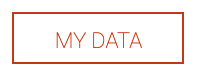 in the top ribbon, followed by
in the top ribbon, followed by  . This will take you to the organization dashboard. Click
. This will take you to the organization dashboard. Click  . From here the organization settings form will appear.
. From here the organization settings form will appear.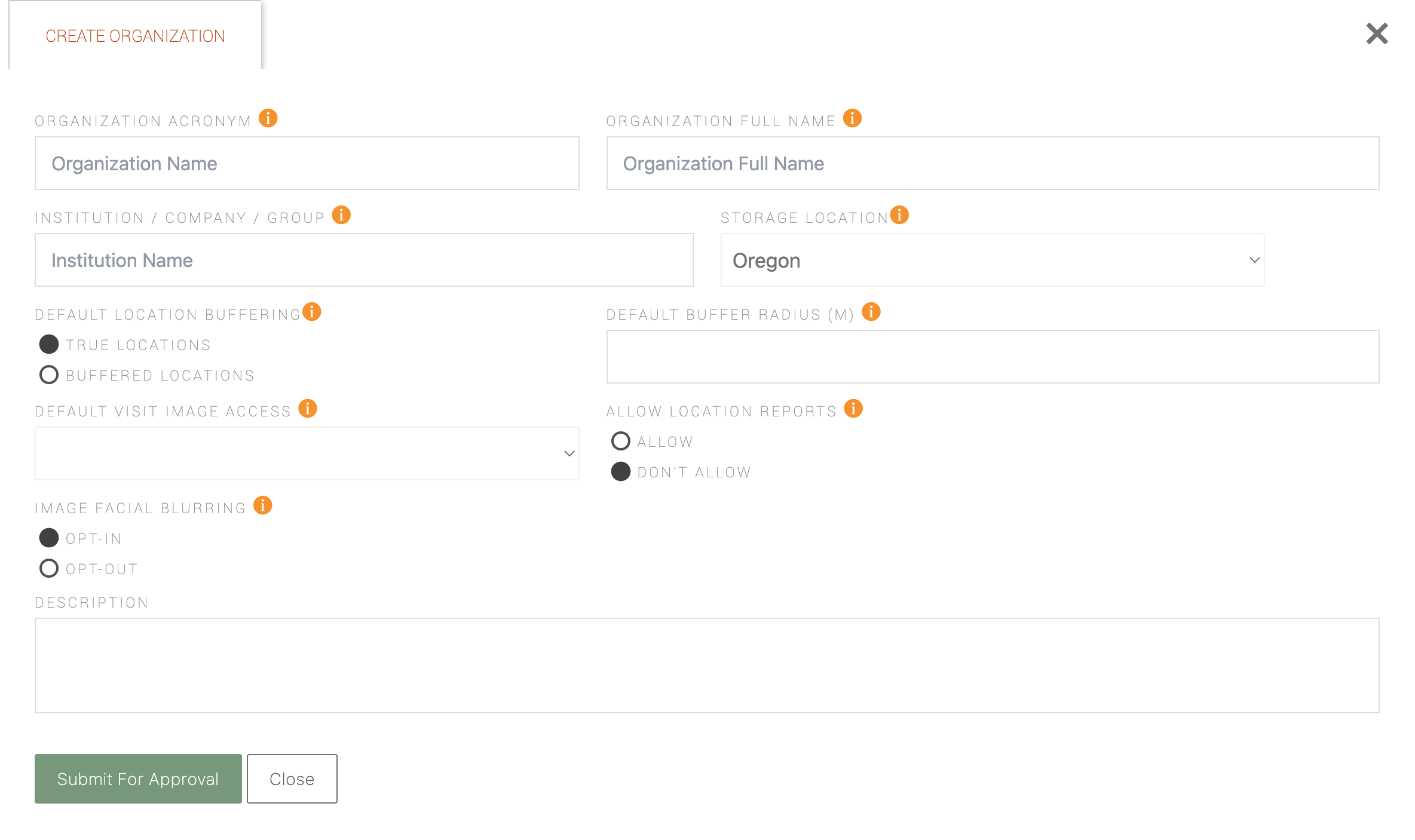
Fill in the fields in the form and click
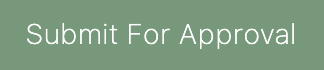 . A WildTrax administrator will need to confirm your identity before approving your new organization request. If you’re having any technical difficulties creating an organization contact WildTrax Support
. A WildTrax administrator will need to confirm your identity before approving your new organization request. If you’re having any technical difficulties creating an organization contact WildTrax Support -
Configuring organization settings
These are the fields and settings controlled by the organization. Organization settings control the defaults and the general infrastructure of the data they manage. You can access these by clicking on the
 icon beside the name on the organization dashboard, or on the organization name while you're on the organization's main page.
icon beside the name on the organization dashboard, or on the organization name while you're on the organization's main page.- Organization acronym: A short-hand name for your organization (e.g. ABMI)
- Organization full name: The full name of the organization
- Institution / company / group: The institution the organization is a part of, such as a university or government branch
- Default storage location: Where the data will be stored
- Default location buffering: Toggle between true or buffered locations for the organization’s default view
- Buffer size: The radius of the buffer applied to the locations in the organization
- Default visit image access: Default privacy setting that will be applied to visit photos uploaded to the organization
- Allow location reports: Creates location summary reports when enabled
- Facial blurring: Selects whether you opt-in or out of facial blurring for images. Once you make a selection it cannot be undone.
- Description: A short description about the organization
Default settings can be applied at the organization level if you do not want to manually perform operations such as location buffering or visit image access.
-
Assigning organization members
Once your organization is approved, the
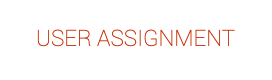 tab will appear in the organization settings form. This will allow you to add any WildTrax user to your organization either as an administrator or read-only member.
tab will appear in the organization settings form. This will allow you to add any WildTrax user to your organization either as an administrator or read-only member.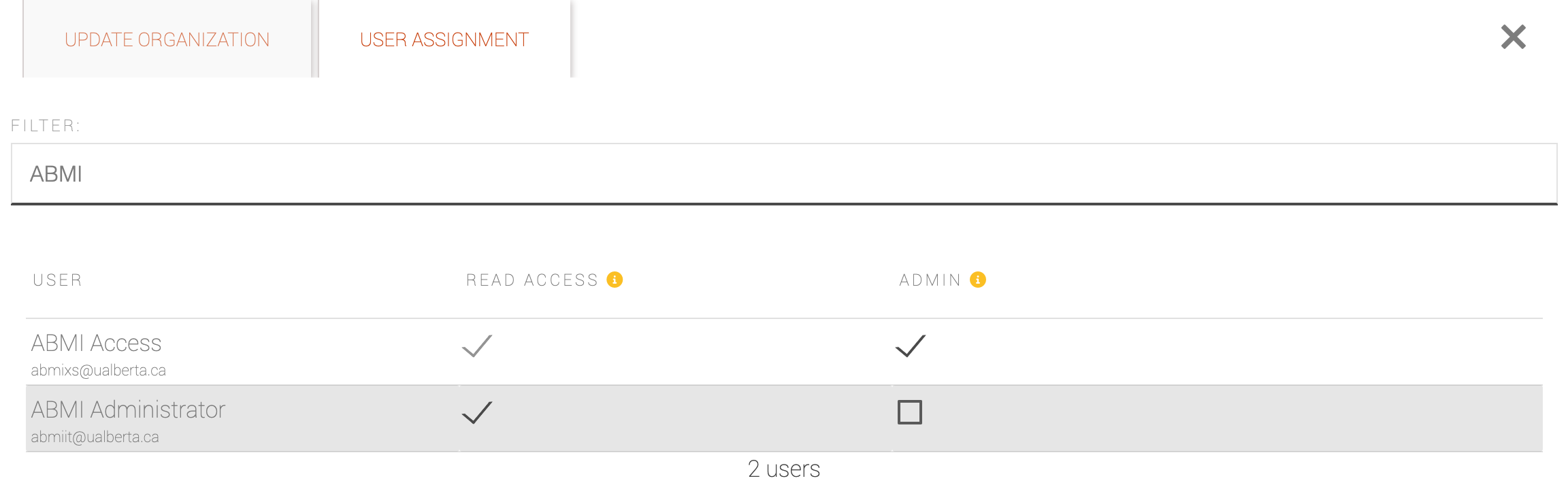
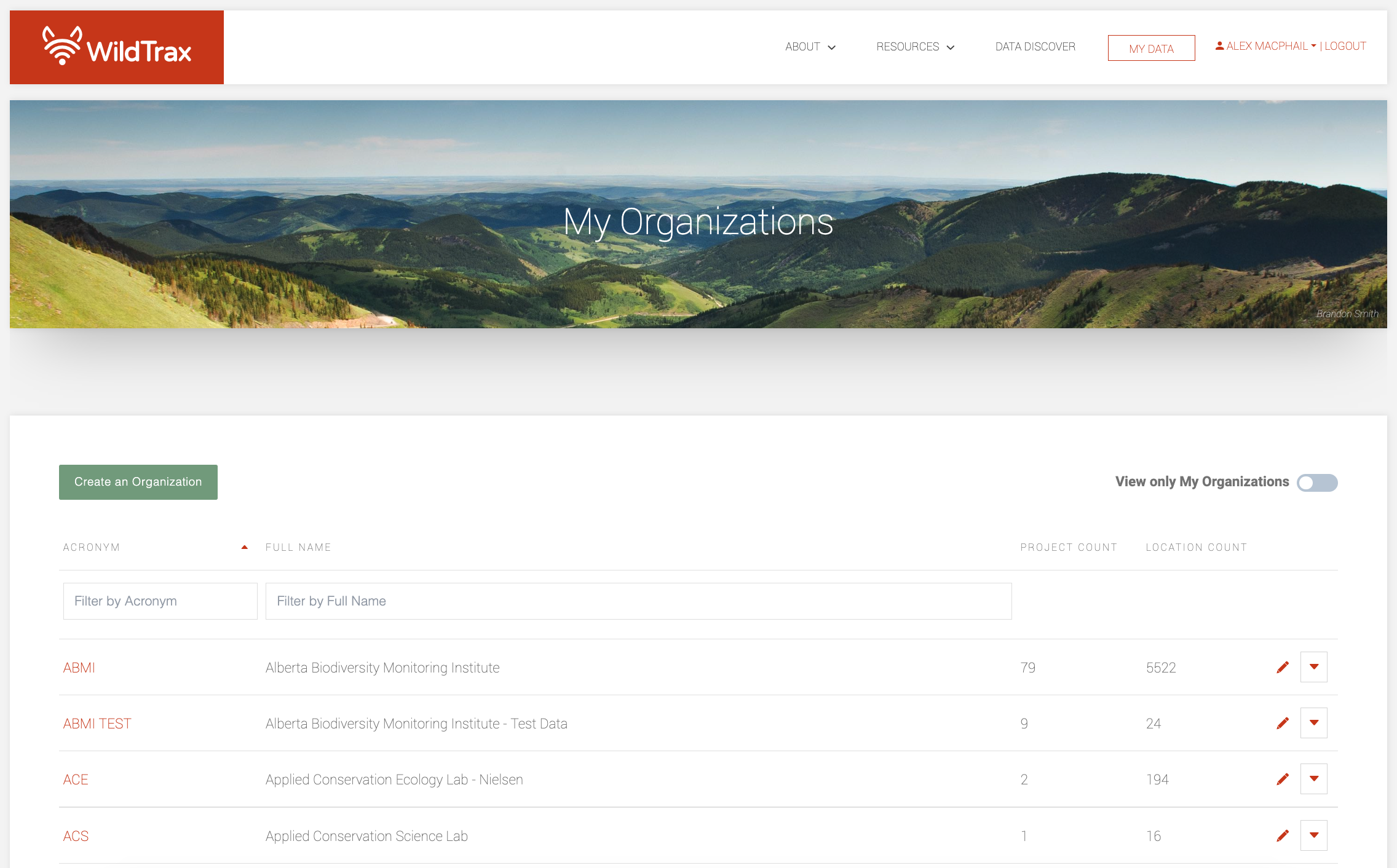
The organization dashboard lists all organizations in WildTrax. The  toggle in the top-right filters the list to only organizations you're a part of.
toggle in the top-right filters the list to only organizations you're a part of.
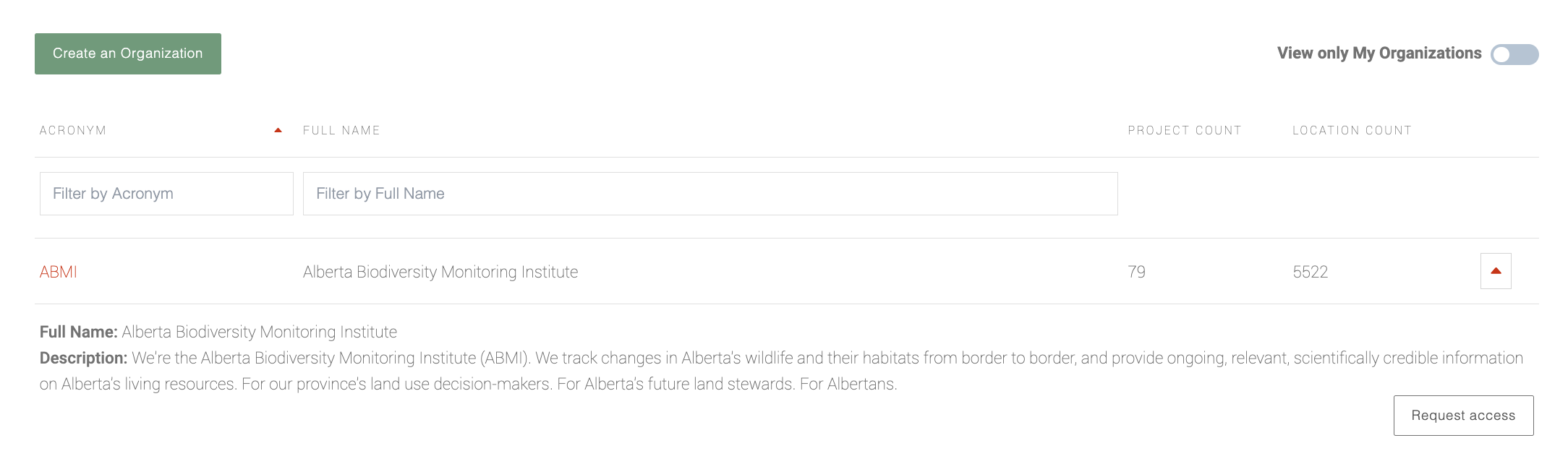
If the organization is greyed out, you are not a member of that organization. Click the  beside the organization name and then click
beside the organization name and then click 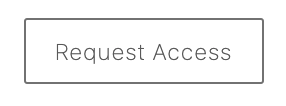 and fill in the Request Access form to request membership.
and fill in the Request Access form to request membership.
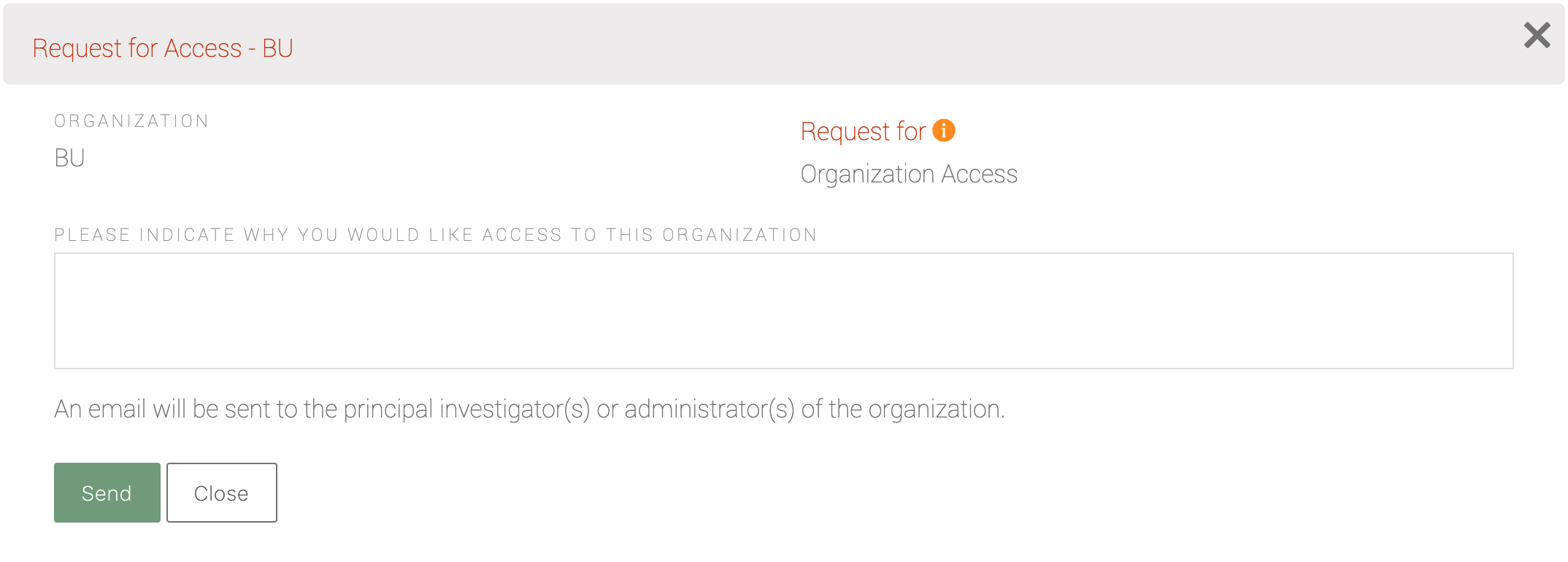
Administrators of the organization will receive a notification and will either approve or deny your membership request.
Here are some important properties of an organization to take note of:
-
Organizations and projects
- A project in WildTrax must belong to an organization and there can only be one organization assigned per project.
-
Organization membership
- The principal investigators of the organization are users who respond to access requests related to the organization or its projects. Without a principal or secondary investigator, all organization and project access requests will default to organization then project administrators, in order.
- Organization administrators collaboratively manage the media and metadata of the organization and have the ability to:
- Enjoy administrator privileges by default on all organizational projects
- Add WildTrax users to the organization or its projects
- Read and write to organizational locations
- Read and write to the visit, equipment and media metadata
- Organizational read-only members can:
- Read the unbuffered locations, i.e. read-only members can see the true locations if they are buffered but cannot modify them
- Read the visit, equipment and media metadata
- Enjoy read-only access to all organizational projects
-
Storage location
- WildTrax currently lists two server locations where data can be uploaded (Oregon and Montreal) in the storage location field. The choices here simply come down to where the data is being stored (in the US vs Canada) and the distance between you and the server, which can sometimes affect upload and download speeds. Choose based on your organization’s terms of use for data management and consult WildTrax’s Terms and Conditions of Use and Data Access Policies.
WildTrax uses Amazon Web Services (AWS) to store the compressed acoustic media and raw camera images. The BU offers other storage solution options at the University of Alberta in Edmonton, Alberta, Canada—contact info@wildtrax.ca for more information.
-
Location settings
- An organization controls the default buffering of locations it manages.
- Allowing location reports creates links you can share with collaborators or landowners without giving them organizational privileges or unwieldy information.
-
Image settings
- The visit image access field controls global access to your visit images.
- Image facial blurring allows organization administrators to use an AI to automatically blur the faces of humans detected in image sets.
Organizations that opt-out of image facial blurring understand that images they upload, and potential publish publicly, may contain humans and are doing so at their own risk.
-
Equipment
- Equipment is intimately linked with an organization—your organization ideally owns and manages all the equipment used to collect data during visits at locations. Equipment can be marked as loaned out if different organizations are using the same equipment.