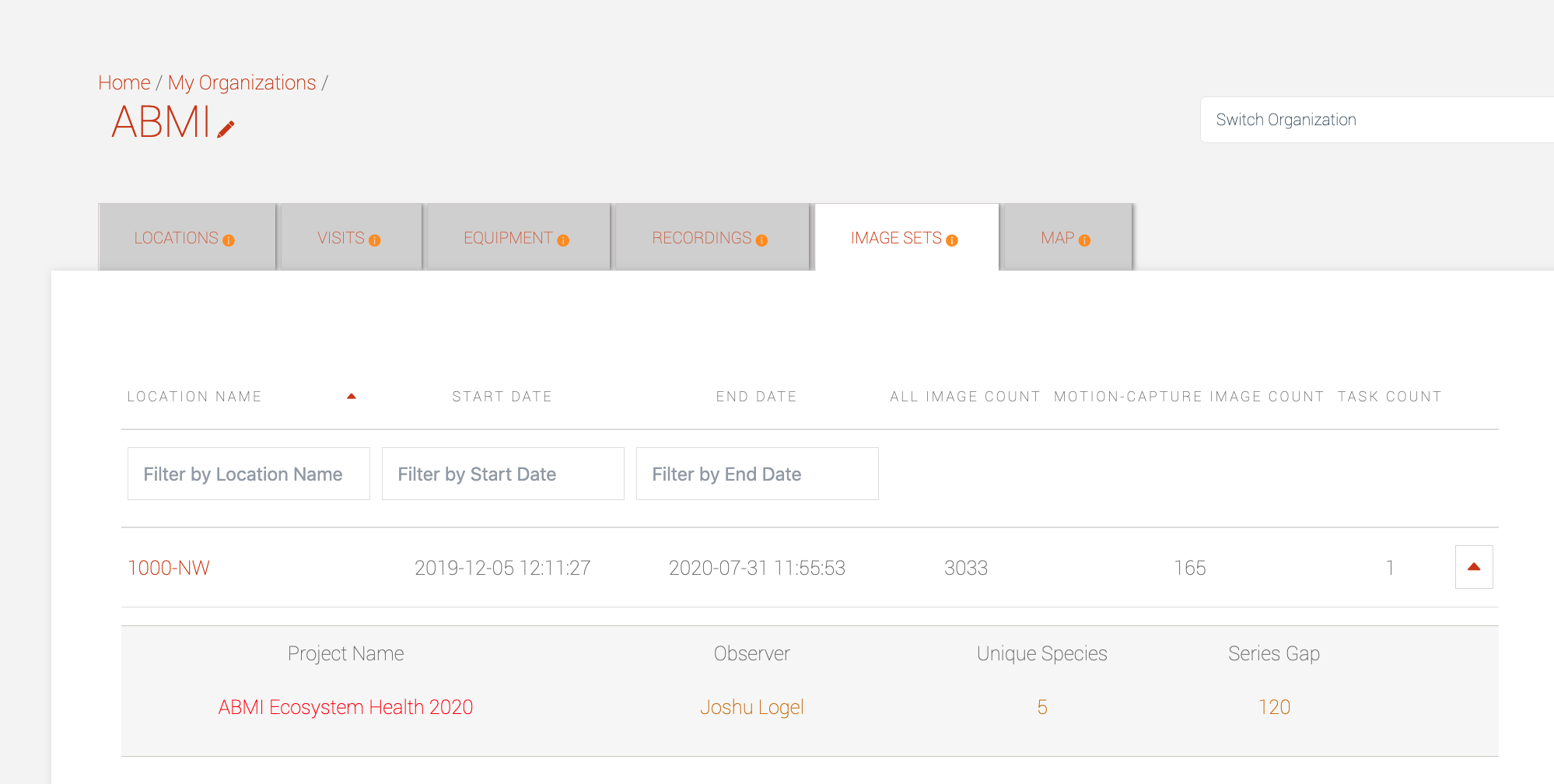Index
2.5 Media management

Projects are the major entry point for your media in WildTrax. But the information for each recording and image set is also saved and becomes accessible in the organization in the Recordings and Image Sets tabs. Since projects belong to organizations, administrators can benefit from:
- Aggregating media to encapsulate the organizations' total survey efforts
- Storing and managing the media to summarize its use in the system
- Re-utilizing media for other purposes
An image set in WildTrax is defined as all the images taken at a location between two visits. Whereas a recording is a single audio file.
You’ll immediately notice that the summaries for each media tab in the organization is different. Why is this? A few reasons:
-
Data collection
- Cameras can be set to motion capture and / or time-lapse, i.e. record the environment at set times
- ARUs are set to record at pre-determined times or intervals, or can record continuously
-
Data volume
A single image is ~5 MB. A single uncompressed audio recording (i.e. CD quality) around 10-minute in duration is usually ~100 MB. This is around 20x as large, the unit of measurement here being a single media unit (one image vs one minute of audio).
-
Survey design
- With cameras, even though a subset of images may be tagged by a user, all images are uploaded to WildTrax as an image set
- With ARUs, the amount of data collected at a single location typically outweighs the ability for a human to process for a general community census. Therefore, a subset of recordings is typically chosen instead.
You can click on the  for any row of data in either the recordings or image sets tab to display overview information for each media type. Clicking on the project name will take you directly to the camera or ARU task.
for any row of data in either the recordings or image sets tab to display overview information for each media type. Clicking on the project name will take you directly to the camera or ARU task.
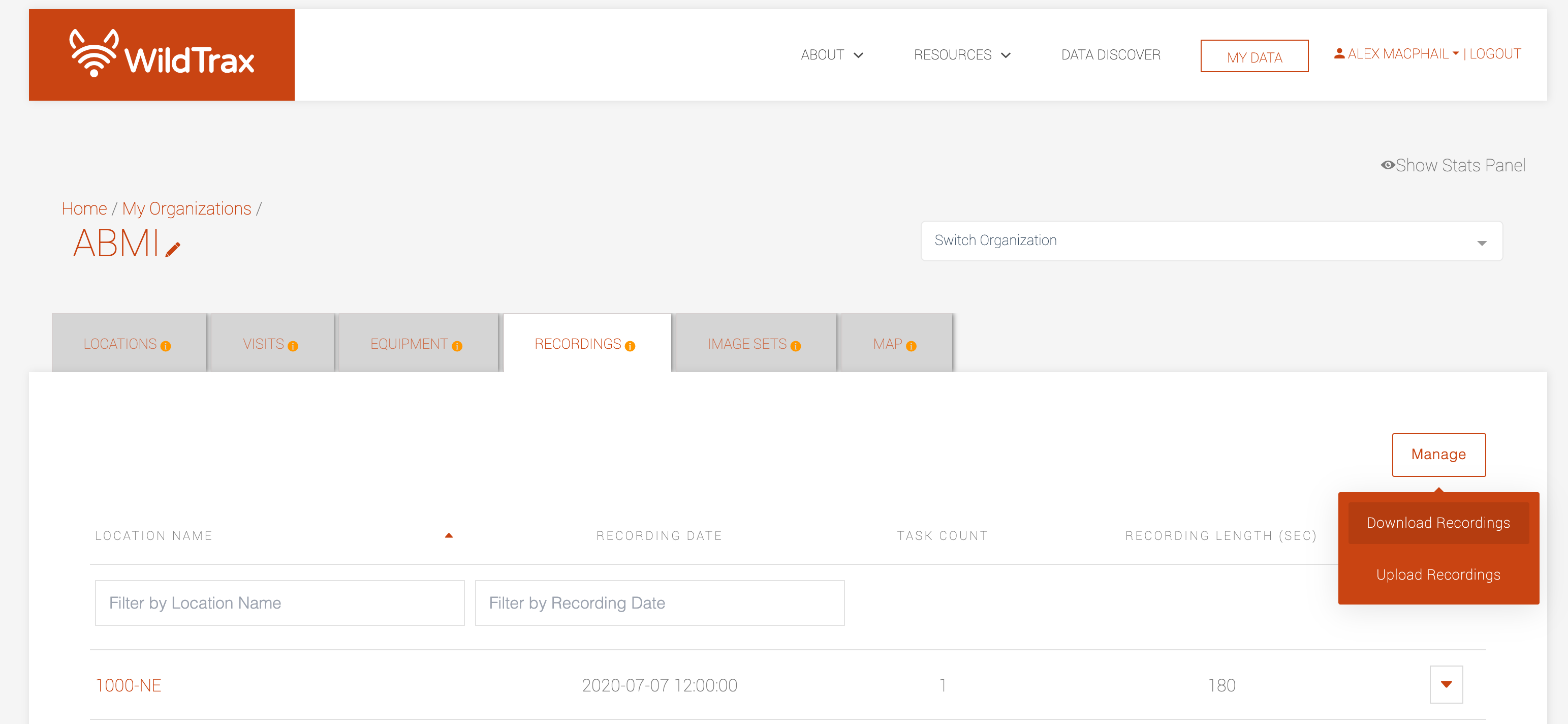
Audio data management
Clicking on the 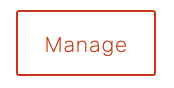 button in the recordings tab will allow you to select from the dropdown to
button in the recordings tab will allow you to select from the dropdown to 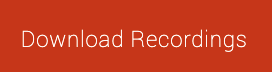 . The metadata in the CSV file contains all the information:
. The metadata in the CSV file contains all the information:
- Organization: The organization the recording belongs to
- Location: The name of the location where the recording was collected
- Latitude: A number with maximum of ten-digits indicating the location's latitude, eg. 54.11910100
- Longitude: A number with maximum of ten-digits indicating the location's longitude, eg.-118.1728210
- Recording date: Date and time of the recording (YYYY-MM-DD HH:MM:SS)
- Length: Length of the recording in seconds
- Land features: A comma-delimited list of land features surrounding the location where the recording was collected (e.g. beaver dam)
- Location visit images: Whether or not the location has any visit images, i.e. photos of the area around the site.
You can use the metadata of the recordings to begin generate processing tasks in the system. Uploading recordings through a project will also give you the option to easily generate tasks as you upload.
-
Creating tasks for a project
- Go to the Recordings tab and click Manage then Download Recordings. This will generate a csv list of all of your organizations' recordings. With the fields mentioned above.

- Create or go to an ARU project
- Go to Manage and click Download Tasks or Download Task Template
- Fill in the csv with the following fields in order to generate tasks. You must fill in all these at a minimum. You can also generate tasks for the same recording at different lengths, for different observers and different method types. See the Acoustic Projects and Acoustic Tagging Methods sections for more information.
- Location
- Date
- Method
- Task Length
- Observer (if no observer is assigned, WildTrax will use 'Not Assigned' by default)
- Status (if no status is assigned, WildTrax will use 'New' by default)

- Return to the project, click Manage followed by Upload Task Template. WildTrax will quality check the csv before final upload into the project
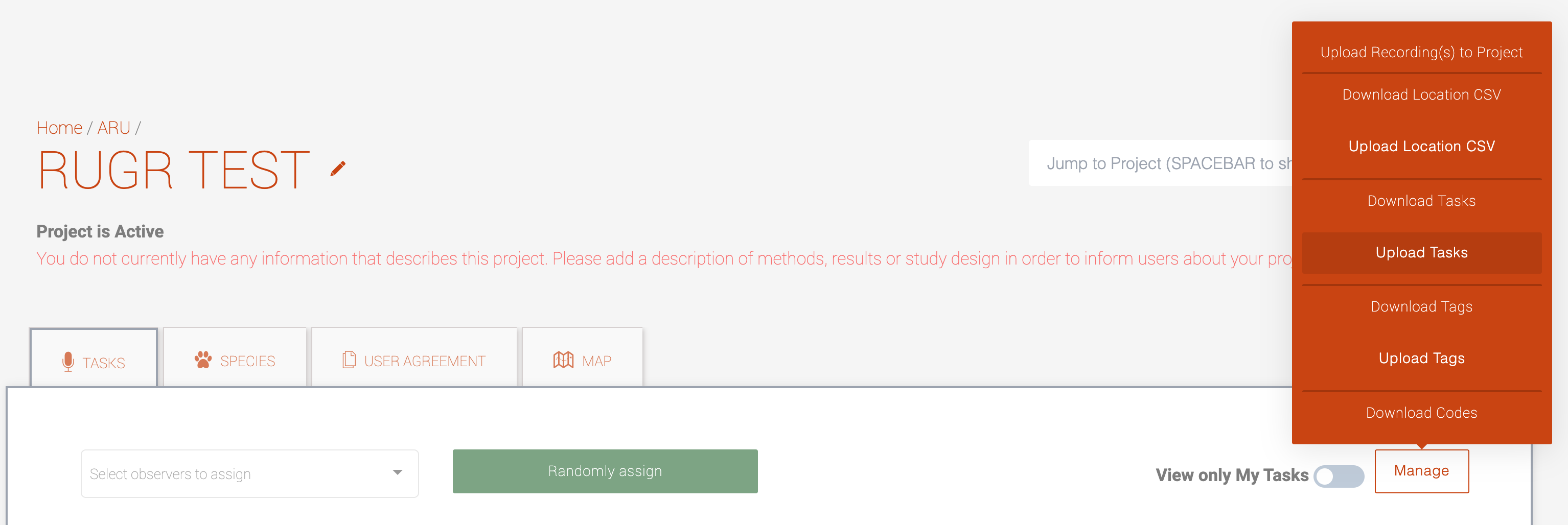
Image data management
Media upload and metadata download to and from the organization is currently only available for recordings.
-
Image set metadata
Within the image sets tab you can find summaries of the following information:
- Location: The location where the image data was collected
- Start date: The date of the first image in the image set
- End date: The date of the last image in the image set
- All image count: Count of all images in the image set
- Motion-capture image count: Count of all motion-captured images in the image set
- Task count: Count of the numbers of tasks for this image set. Clicking on the
 will show the projects the image set is associated with. This will also display the observer who tagged the task, the number species detected, and the series gap used in the project.
will show the projects the image set is associated with. This will also display the observer who tagged the task, the number species detected, and the series gap used in the project.